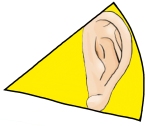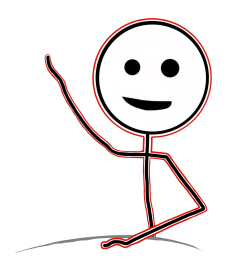 Hello, class! It’s been all too long since my last post. For those of you who don’t know, I run this blog on the side of the other things I do, and so life occasionally steps in the way and prevents me from getting these things out in a timely manner. Do not worry, though! I will make it up to you with next week’s post which will include three different writing prompts instead of the usual one.
Hello, class! It’s been all too long since my last post. For those of you who don’t know, I run this blog on the side of the other things I do, and so life occasionally steps in the way and prevents me from getting these things out in a timely manner. Do not worry, though! I will make it up to you with next week’s post which will include three different writing prompts instead of the usual one.
Today, at last, we explore the final presentation on the topic of “Show, Don’t Tell.” Just to recap really quickly, the first presentation I posted on the subject was an introducing the concept. The second presentation talked about when and why to use “Showing” or “Telling.” Today’s post is about how to use “Show, Don’t Tell” in your writing. It will cover the questions of “What tools do I use to ‘show’ my writing?” and “How do I get those tools if I don’t have them?”
If you don’t want or need to read the rest of this post and want to get straight to the downloads, just scroll on down to the bottom where I keep all of the links!
Well, let’s get started!
What it is/What it’s for:
The use for this presentation is fairly plain. It is meant to be a presentation given to a class or group of students by the teacher. I would recommend that if you make Google Doc copies for yourself, that you share the documents with your students after you have presented it to them, so that they can refer to it again if they need to do so.
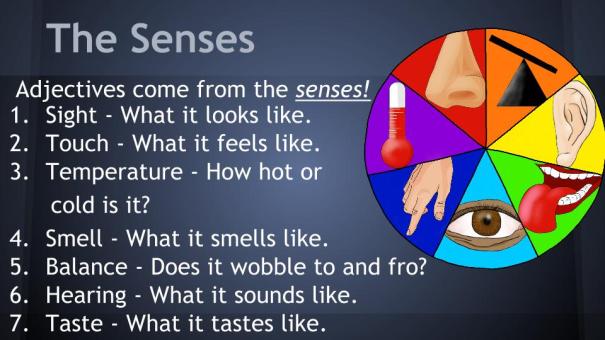
How to Use it:
As I have noted in previous posts, I do not believe I need to tell you how to give a presentation. Instead, I will use this space to give you a few notes on what all I am including here. Every presentation comes with teacher’s notes attached to each slide, which has a script you may either follow exactly or remix as you wish. I also provide this script in multiple formats, including PDF, Microsoft Office, and OpenOffice. If you plan on using the automatic notes displayer for Openoffice or MS Word, you may have to format the notes better. Doing it myself would have added quite a bit of time that would have pushed this post back even further, and I just couldn’t stand that thought.
I am providing the presentation in Google Drive format, Microsoft Office Format, OpenOffice Format, and PDF format. I recommend using the Google Drive format, as it is the native software I use to create the presentations and will no doubt be the highest quality.
I tried my best to make sure they all work the same, but there is some chance that the Microsoft Office and OpenOffice version might act a bit wonky. MS Office in particular may have misplaced images, and it doesn’t process backgrounds properly. As I do not own the Office software, I am unable to fix those issues. If you intend to use that format, I believe you will have to adjust things in order for it to work properly, and I am sorry for that.
I focused first and foremost on the Google Docs version, as it is my preferred software. The presentation for Google Drive and PDF have both a 4:3 ratio and a 16:9 ratio, but MS Office and OpenOffice only come in 4:3. Like the presentation notes, this was mostly a time issue, and perhaps one day I will go back and add these ratios in. If you need 16:9 ratio right away and can’t use Google Docs or PDF, you can always modify the 4:3 ratio presentations I have provided. I believe they will work just fine.
I do not recommend using the PDF format for the presentation at all. It lacks all of the animation I put into the presentation, and that means that some of the slides will have overlapping text and images that robs the presentation of a lot of its power.
If you want a last-ditch method for creating a workable version of the presentations for your chosen presentation software, and don’t mind if there are no animations, then I would use an online PDF to JPG converter (Like SmallPDF) to extract the slides as images, and then create a new presentation in your software and insert each slide image as the background for a slide in your new presentation. If that all comes across as a bit complicated, I am sorry, but it is my best advice if nothing else I have provided will work for you.

FREE DOWNLOADS:
Google Drive: (To Download the Google Drive Files, you will have to click on File and “Download as…” If you use Google Drive a lot, you can also click on “Make a Copy” and modify the file name as you see fit.)
- How to use “Show, Don’t Tell” Effectively Presentation (4:3 Ratio)
- How to use “Show, Don’t Tell” Effectively Presentation (16:9 Ratio)
- Presentation Notes
Microsoft Word:
OpenOffice:
PDF:
Free Images: As a special bonus, whenever I make a custom image for one of my materials, I will release the image separately under the same license as everything else. So please, enjoy these free images! Just click on one to download it!
If you see an image or graphic in the presentation that isn’t available here it may have been released in a previous post.
I hope you find these materials useful! If you do, and you want to help me keep making free materials for you and teachers around the world, please support me at My Patreon!
Have a great day, and DFTBA!
Sincerely,
– Mr. Edward L. Cheever II
P.S. – DFTBA = “Don’t Forget to be Awesome!”
P.P.S. – All materials are licensed under a Creative Commons Attribution -Non-Commercial – ShareAlike (CC-BY-NC-SA) License.